How to Search Smart
The Search Smart search engine provides quick and easy access to all content on the City's Web site, allowing users to cut across departmental hierarchy and find information. Searches can be focused by filtering by topic, task or the customer-focused categories of our web sites’ portal structure.
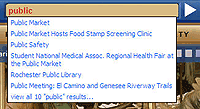 Instant Search Instant Search
Begin typing into the smart search field, wait a moment, and pages matching your search will appear beneath. For example, if searching for public market, just type in "public" and links to pages containing "public" will begin to appear. You can either scroll down the list and select which page you want or press the enter key and view all results on the search page. |
Search Within Results
 To search within results, simply add additional terms and the engine will search the initial set of links for those terms. For example, one way to find information about Special Events Permits it to first search for "Permits" and then enter “special events” into the SEARCH WITHIN RESULTS box. To search within results, simply add additional terms and the engine will search the initial set of links for those terms. For example, one way to find information about Special Events Permits it to first search for "Permits" and then enter “special events” into the SEARCH WITHIN RESULTS box. |
Filter Search Results
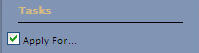 Narrow a search by applying “filters” (customer-focused categories of our web site) to a result set. For example, to learn how to renew an Alarm permit, first search for Permits, and then check the box next to “Apply For…” Narrow a search by applying “filters” (customer-focused categories of our web site) to a result set. For example, to learn how to renew an Alarm permit, first search for Permits, and then check the box next to “Apply For…” |
Results RSS Feed
 Get updates to a specific search term if new results information become available in the future. For example, people interested in City Business Assistance programs can search for “business assistance”, and subscribe to an RSS feed to keep checking for new information as it becomes available. Get updates to a specific search term if new results information become available in the future. For example, people interested in City Business Assistance programs can search for “business assistance”, and subscribe to an RSS feed to keep checking for new information as it becomes available. |